Enable cookies in your web browser
This customer portal uses cookies for authentication purposes and more efficient site navigation. If you do not have cookies enable, you will not be able to sign in and authentication in this web site and many others.
Here's how to enable them:
Enabling cookies in Chrome for Android
1. Open Chrome.
2. Go to More menu > Settings > Site settings > Cookies. You'll find the More menu icon in the top-right corner.
3. Make sure cookies are turned on.Once this is set, you can browse OverDrive websites normally.
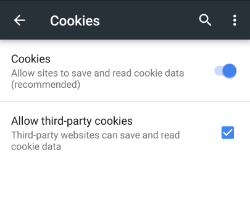
Enabling cookies in Safari for iOS (iPhone/iPad/iPod touch)
1. From your home screen, go to Settings > Safari.
2. Make sure "Block All Cookies" is turned off.Once this is set, you can browse OverDrive websites normally.
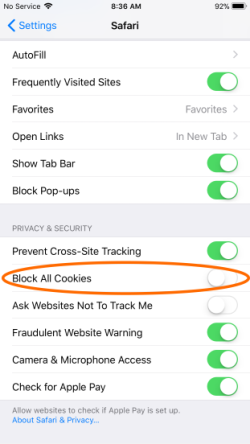
Chrome
1. Click the Customize and control Google Chrome menu button in the upper right-hand corner of the browser bar.
2. Click "Settings."
3. Scroll down to the Privacy and security section.
4. Click "Site Settings".
5. Click "Cookies and site data".
6. In the Privacy and security section, click Content Settings .
7. Click the slider to "Allow sites to save and read cookie data (recommended)."
For additional help with Chrome, click "Help" in your browser menu or please see Google's support
Safari
1. Click Safari > Preferences.
2. Click on the Privacy tab.
3. In the "Cookies and website data" section, make sure that "Block all cookies" is unchecked.
4. Close the Preferences window.
For additional help with Safari, click "Help" in your browser menu or please see Apple's Support
Edge
1. Click the Settings and more button in the upper right-hand corner of the browser bar.
2. Click Settings.
3. Click Privacy & security.
4. In the Cookies section, click "Don't block cookies".
For additional help with Edge, click Help & Support > Help in your browser menu or please see Microsoft's Support
Firefox
1. Click the Open menu button in the upper right-hand corner of the browser bar.
2. Click Options.
3. Click Privacy & Security.
4. In the "Enhanced Tracking Protection" section, select Standard>.
For additional help with Firefox, click "Help" in your browser menu or please see Mozilla's Support

